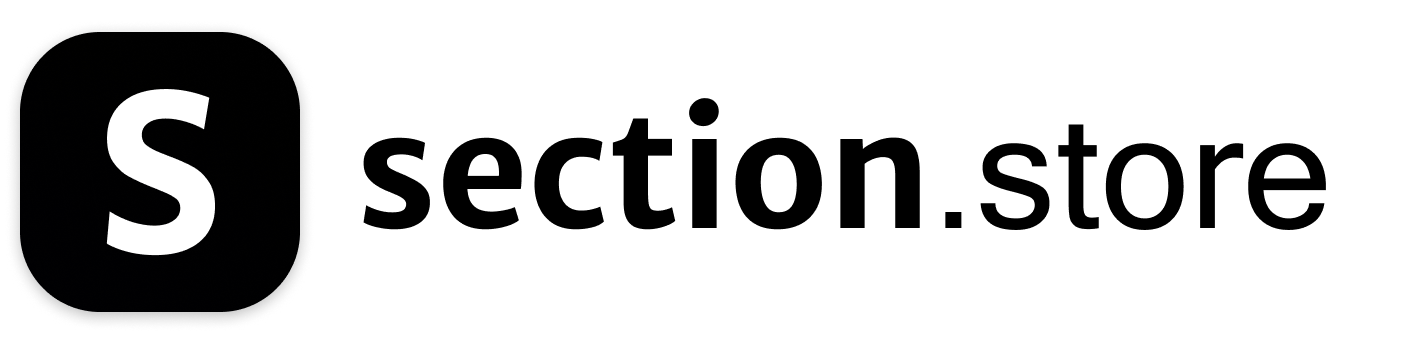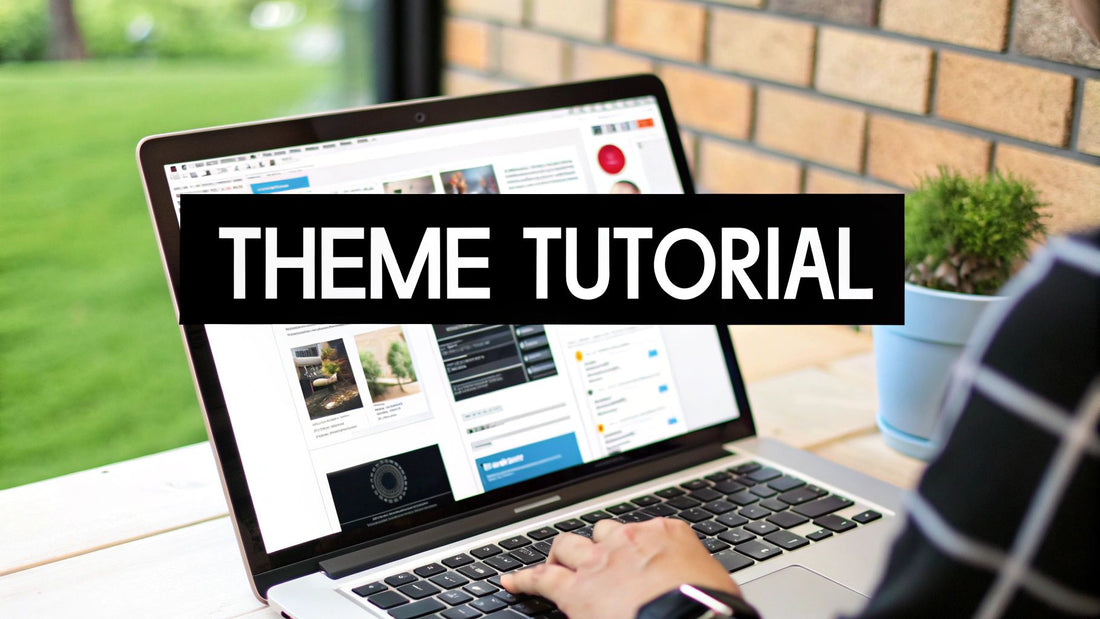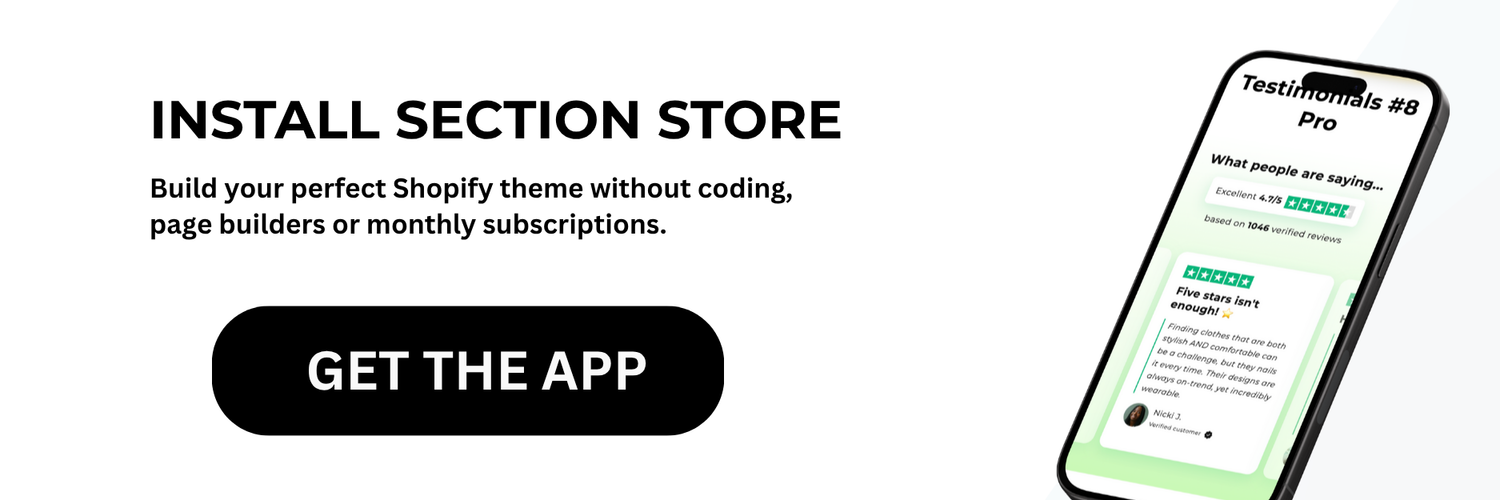Starting Your Shopify Theme Development Journey
Learning Shopify theme development doesn't have to be complicated. This guide breaks down the essential first steps in simple terms, based on insights from experienced developers. We'll focus on two key areas: understanding how themes are structured and setting up your tools for development.
Understanding Theme Architecture
A Shopify theme is like building blocks that work together to create an online store. Here are the main parts of a theme:
-
Layout files: These create the basic structure of your store including headers, footers and sidebars. They form the foundation everything else builds on.
-
Templates: These control how different pages look and function - like product pages, collections, and blog posts. Think of them as blueprints for each type of page.
-
Sections: These are flexible content blocks you can add and arrange on pages. They let you build custom layouts without touching code.
-
Assets: Your CSS, JavaScript, and image files that control how the store looks and works. These add style and functionality.
-
Config files: Files like
settings_data.jsonthat control what store owners can customize in the theme editor. This lets them make changes without coding.
Taking time to understand this structure helps you work more effectively. Many developers run into problems by jumping into coding too quickly without grasping how the pieces fit together.
Setting Up Your Development Environment
The right tools make development much easier and faster. Here's what you need to get started:
- Code editor: Pick one that works well with Liquid code (Shopify's template language)
- Shopify CLI: Install this essential tool for managing themes and pushing updates
- Development store: Create a test store to safely try out changes
While these may seem like small details, good setup makes a big difference. It's also helpful to understand the investment involved in custom themes. Currently, only 0.97% of Shopify stores use custom themes. The cost typically ranges from $10,000 to $20,000, with larger projects exceeding $100,000. However, the benefits like faster loading and unique features often justify the investment. Learn more in this detailed analysis: Shopify Theme Statistics. With the right foundation, you'll be ready to explore the possibilities of Shopify 2.0 theme development.
Mastering Shopify 2.0 Theme Architecture

Building competitive online stores with Shopify 2.0 themes requires understanding three key features: sections everywhere, JSON templates, and app blocks. These elements give store owners and developers more control over shop design and functionality.
Exploring Sections Everywhere
"Sections everywhere" changed how Shopify stores are built. While sections used to work only on homepages, they now work on any page. Store owners can easily add and move content blocks without coding knowledge.
For example, a clothing store can quickly add seasonal collection sections to any page. The owner simply drags a collection list section where needed and updates it as products change - no developer required.
Using JSON Templates for Custom Design
JSON templates make store design more flexible. Rather than using fixed layouts, these templates let content adapt based on what shoppers do. This means better personalized shopping experiences.
Take an art gallery store - JSON templates could show different art collections based on the styles each visitor likes. As shoppers interact with the site, they see more of what interests them.
The Power of App Blocks
App blocks make it simple to add third-party tools to your store. Before, adding apps meant complex code changes. Now, store owners can place app features anywhere using the theme editor.
Shopify 2.0 themes work better and load faster than older versions. Currently, there are 97 themes available, with under 10 free options. This smaller but higher quality selection helps new stores create custom shopping experiences. Learn more about Shopify themes.
Understanding Shopify 2.0's architecture helps create better online stores. These tools let developers build sites that are easy to manage and give shoppers what they want. By using sections, JSON templates, and app blocks well, you can create stores that stand out and succeed.
Creating Dynamic Experiences with Liquid
Developing Shopify themes requires a deep understanding of Liquid, the templating language from Shopify. Knowing how to use Liquid effectively helps create engaging shopping experiences that bring your store to life.
Understanding Liquid's Role
Liquid acts as the connection between your theme's data and what customers see on your store. It pulls information about products, collections, shopping carts and more to display them in an organized way. For example, instead of hard-coding a product title, you'd use {{ product.title }} to automatically show the current title. When you update the title in your Shopify admin, the change appears instantly on your storefront.
Working with Objects, Filters, and Tags
Liquid has three main components:
-
Objects: These hold your store's data (like
product,collection,cart) -
Filters: These change how data appears (like
{{ product.title | uppercase }}to show titles in capital letters) -
Tags: These control what shows up and when (like
{% if product.available %}to only display in-stock items)
By combining these elements, you can create rich displays of your store's content. You might use a for loop to show products in a collection, while applying filters to format prices and images.
Building Reusable Components with Snippets
As your theme grows more complex, snippets help keep your code organized and easy to maintain. Snippets are blocks of Liquid code you can reuse throughout your theme. For example, you could make a "featured product" snippet to show the same product layout on multiple pages. When you need to update that layout, you only change the snippet once and it updates everywhere.
Advanced Liquid Techniques for Shopify Theme Development Tutorial
Take your themes further with these advanced Liquid skills:
- Custom Filters: Create your own filters to handle specific formatting needs
-
Conditional Logic: Use
if,elsif, andelsetags to show different content based on customer context, like location or purchase history -
Loops and Iteration: Master
forloops to handle collections, variants, and data lists efficiently
These techniques help you build themes that deliver personalized shopping experiences. Understanding both Liquid and Shopify's theme structure lets you create stores that perform well and meet your customers' needs.
Designing Flexible Sections and Blocks
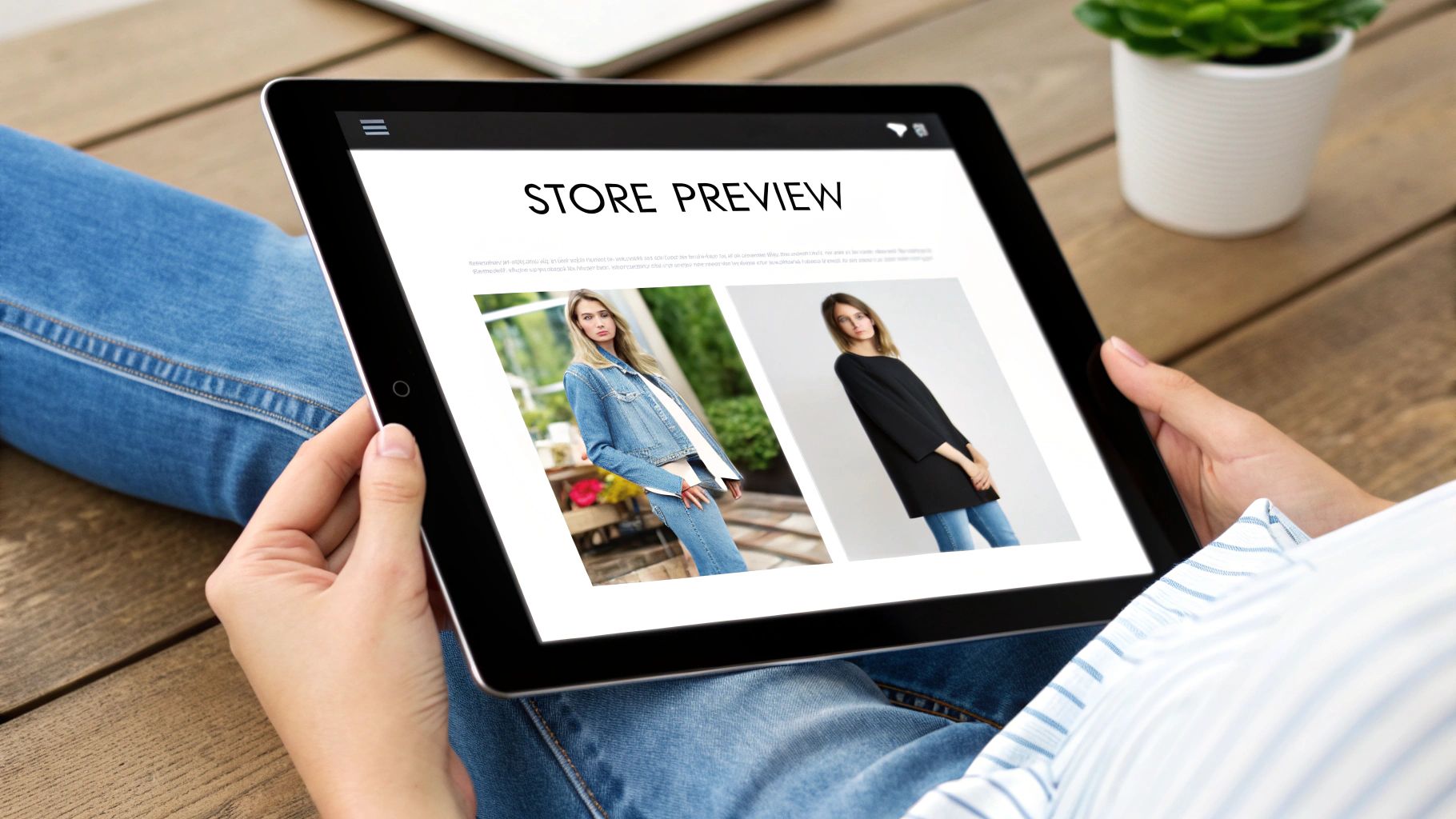
When building a Shopify theme, creating adaptable sections and blocks is key to success. Your goal should be to give store owners easy but powerful ways to customize their sites. This makes the theme more useful for merchants while keeping development efficient.
Building Adaptable Sections
Good sections work well in different places on a site. Take a featured product section - it should look great whether it's on the homepage, product pages, or blog posts. This saves time since you can reuse the same code in multiple spots.
For example, you might create a product display that changes its layout based on where it appears. On a wide homepage it could show products side-by-side, while in a narrow sidebar it would stack them vertically. This keeps things looking good no matter the context.
Implementing Advanced Customization Schemas
The customization options you offer through schemas are critical. These control what merchants can adjust in the theme editor. The key is making them simple to use while providing detailed control.
Go beyond basic text and color choices. Let merchants pick different layouts, adjust image sizes, and control when certain elements appear. For instance, they could choose to show product ratings only when available or pick between grid and list views.
Balancing Flexibility and Performance
More options shouldn't mean slower sites. Complex sections can hurt load times and SEO if not built carefully. Focus on making sections both flexible and fast.
Use techniques like lazy loading images and efficient Liquid code. Make sure sections work well on all screen sizes - this matters since most shopping happens on mobile devices today.
Practical Tips for Section Development
Here are key practices for building effective theme sections:
- Break Things Down: Split complex sections into smaller, reusable parts for easier maintenance
- Use Clear Names: Pick descriptive names for files and settings so others can understand your code
- Test Thoroughly: Check sections on different devices and with varying amounts of content
- Write Good Docs: Include clear instructions for using and customizing sections
Following these guidelines helps you create sections that are both powerful and practical. This gives merchants the tools they need while keeping their stores running smoothly.
Optimizing Theme Performance for Success

A beautiful Shopify theme is just the beginning. Your store's performance directly impacts sales and user satisfaction. In this guide, we'll explore key techniques to speed up your store and create a better shopping experience.
Mastering Asset Management
Asset management is essential for a fast-loading theme. Just like organizing a physical store, keeping your theme's files tidy makes everything work better. This means properly managing your CSS, JavaScript, and images.
A simple but powerful technique is minification - removing extra spaces and characters from code files to make them smaller. When you combine multiple files into one, you also reduce the number of requests needed to load a page, making your store faster.
Implementing Intelligent Lazy Loading
Lazy loading makes image-heavy stores much faster by loading images only when needed. Think of it like stocking store shelves - you don't need to fill every shelf at once, just the ones customers can see.
This approach works especially well on category pages with lots of product images. For example, a page with 50 product images will load much faster when using lazy loading, giving shoppers a smoother experience and helping your search rankings.
Strategic Caching Implementations
Caching lets browsers save files locally so they don't need to download them again on repeat visits. It's like having inventory ready to go instead of ordering it fresh each time.
Shopify's built-in CDN and browser caching can make your store much faster. This is crucial during busy shopping periods like holiday sales when many customers visit at once. Good caching can mean the difference between happy customers and frustrated ones who leave.
Image Optimization Strategies for Shopify Themes
Images are vital for online stores but can slow things down if not handled well. Here are key ways to optimize images:
- Choose the Right Format: Use WebP for best results, or optimized JPEGs and PNGs when needed
- Compress Images: Use tools like TinyPNG or ImageOptim to reduce file sizes while keeping quality
- Use Responsive Images: Show smaller images on mobile devices to save bandwidth
Achieving Impressive Core Web Vitals
Your theme's performance directly affects your Core Web Vitals - Google's metrics for measuring user experience. These scores look at loading speed, how quickly users can interact with your site, and how stable the layout is.
Better Core Web Vitals scores mean happier customers and better search rankings. By focusing on the techniques we've covered - asset management, lazy loading, caching, and image optimization - you can build a Shopify theme that loads quickly and converts better. This creates a better experience for your customers and helps grow your business.
Launching and Maintaining Your Theme
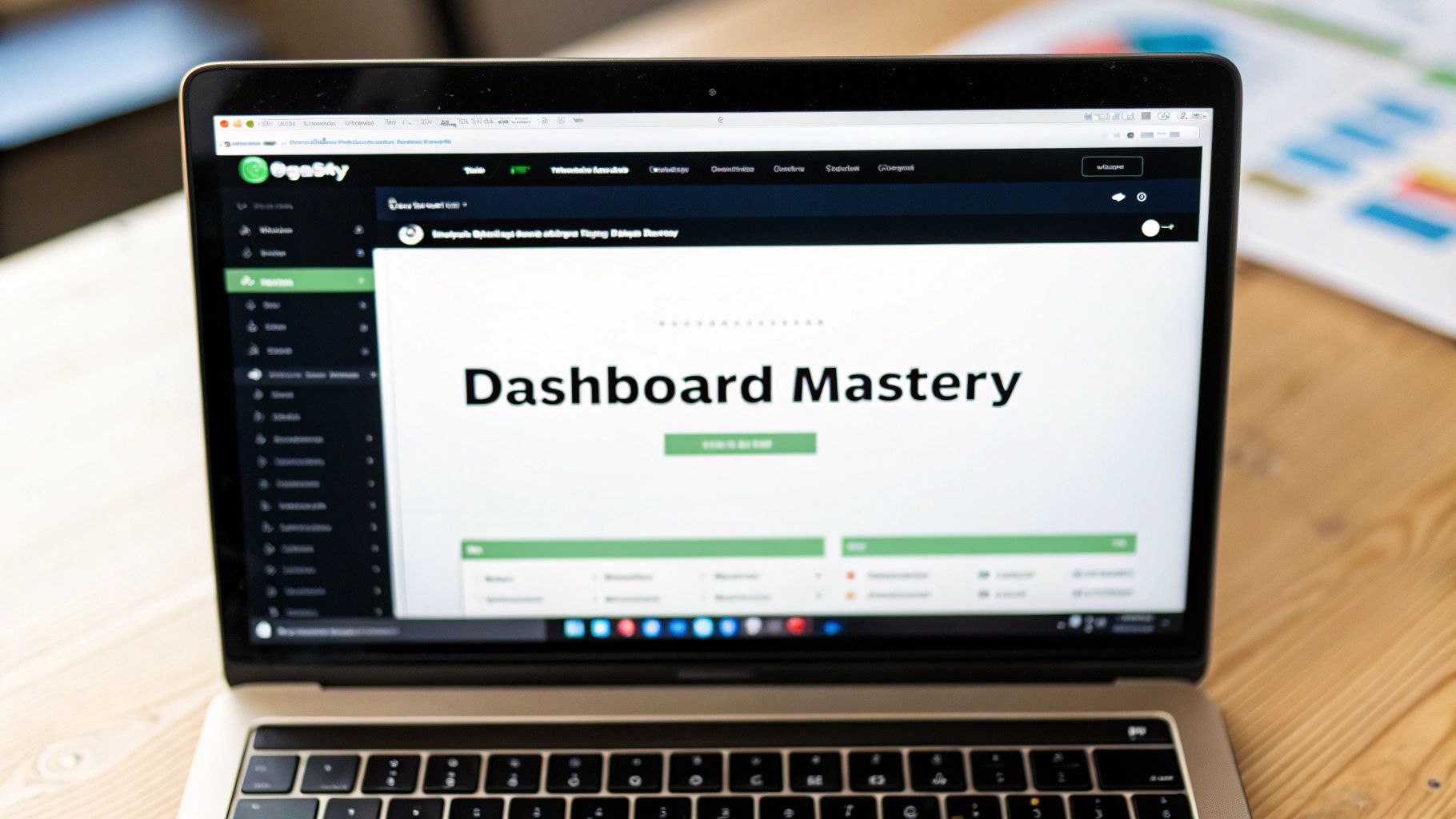
As you finish developing your Shopify theme, it's essential to focus on launch and maintenance. This final phase ensures your themes work correctly and keep performing well. Let's explore key steps to successfully launch and maintain your theme.
Quality Testing Best Practices
Good testing is essential before launching any theme. Here are important testing areas to cover:
- Browser Testing: Check how your theme performs in popular browsers like Chrome, Firefox, and Safari. Tools like BrowserStack help test across different browsers easily.
- Mobile Testing: With over 50% of shopping happening on phones, make sure your theme works smoothly on mobile devices. Poor mobile experience directly impacts sales.
Using Version Control
Git helps track changes in your theme code. It lets you save different versions, undo mistakes, and work with other developers. Having a clear history of changes protects your work and makes collaboration easier.
Smart Deployment Process
Use these steps for smooth theme deployment:
- Branch Management: Create separate branches to test new features without affecting the live theme
- Test Environment: Always test changes in a staging store before updating the live site
Ongoing Theme Care
The work continues after launch:
- Regular Updates: Keep your theme current with new Shopify features and customer needs
- Speed Checks: Monitor site speed and fix slow-loading pages. Simple fixes like image compression can make a big difference.
Learning From Success Stories
Successful theme developers constantly gather customer feedback and use it to improve their themes. Making updates based on real user needs helps boost sales for stores using your theme.
Taking care of these launch and maintenance steps keeps your Shopify themes working well and competitive. Good maintenance habits are key to long-term theme success.
Make your Shopify themes even better with pre-built sections from Section Store. These ready-to-use sections help you customize themes quickly and easily. A single payment gives you access to sections that work on any theme.