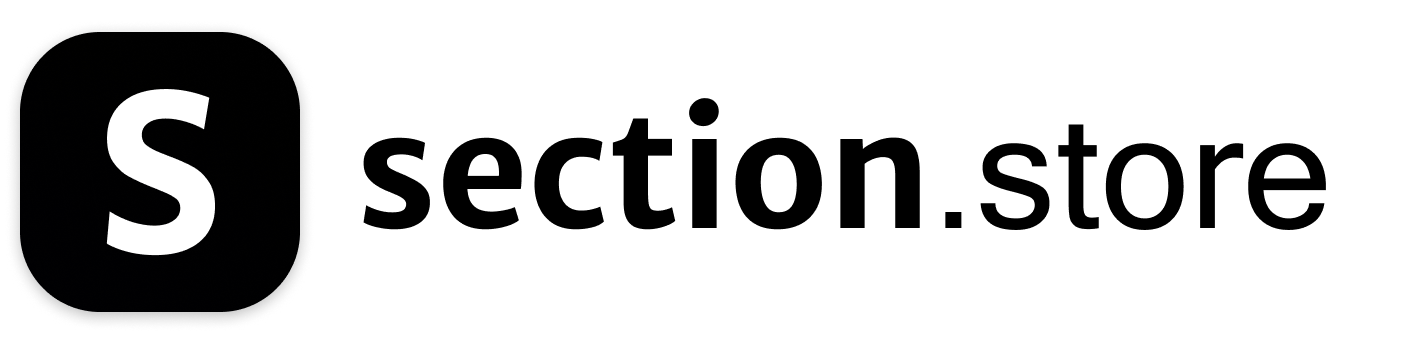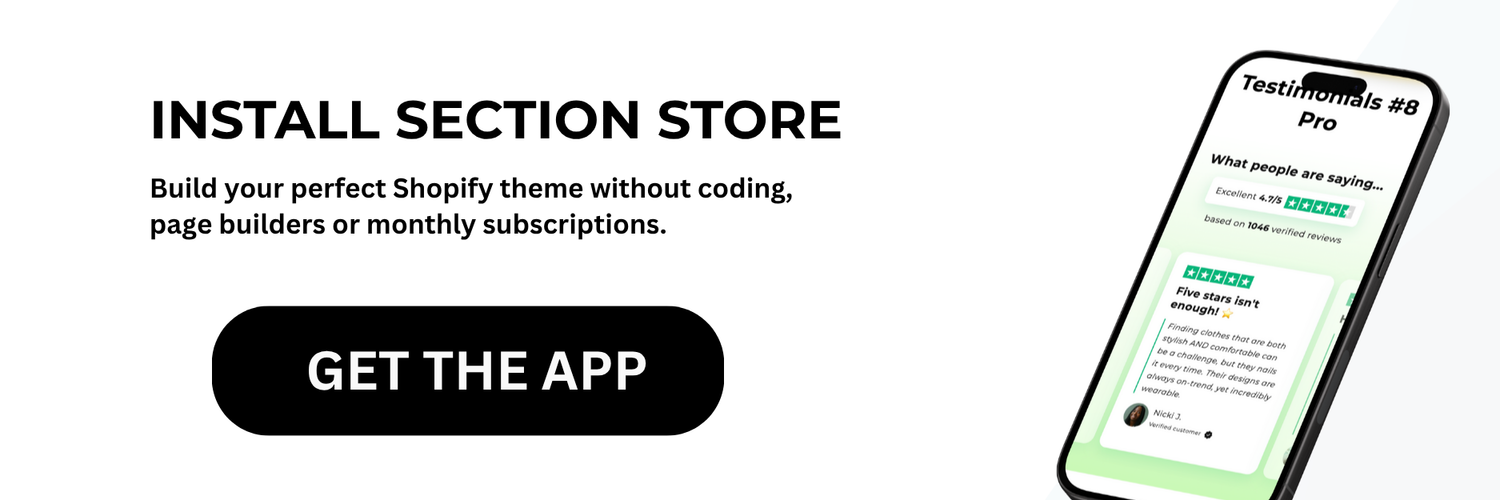Decoding Your Shopify Theme's Architecture

Before making changes to your Shopify theme, it's helpful to understand how it's structured. Think of it like a house, built with different parts working together. Knowing how these parts interact will let you make precise adjustments, instead of guessing.
Understanding the Building Blocks
Each Shopify theme uses four main elements: templates, sections, snippets, and assets. Templates create the layout for different pages, like product pages or blog posts. Sections are blocks of content within those templates. A featured product or a newsletter signup are good examples. This modular design makes your store pages very flexible.
Snippets are smaller, reusable bits of code used inside templates and sections. Think headers, footers, or social media icons. Using snippets keeps your theme design efficient and consistent. Finally, assets include images, stylesheets (CSS), and JavaScript files. These files give your store its unique look and feel.
The Language of Shopify Themes
These components use a mix of coding languages: Liquid, HTML, CSS, and JavaScript. Liquid is Shopify's own templating language. It connects everything by displaying content from your store's database. HTML forms the basic structure of your theme, defining elements like headings and paragraphs. CSS styles the visuals, such as colors and fonts. JavaScript adds interactivity and dynamic features.
To edit your theme's code, go to Online Store > Themes and click Edit code in your Shopify admin panel. This opens up detailed customization options. However, you’ll need some web development knowledge to get started. For example, adding custom CSS or JavaScript can improve user experience. Be careful when changing assets files, as older versions aren’t saved. For complex changes, you might need to consult theme support or hire a Shopify developer. Learn more about editing your theme code here.
Understanding your theme's basic structure and the languages involved will help you make informed choices when customizing your shop. This knowledge makes troubleshooting easier and helps you achieve the exact design and function you want for your online store.
Navigating Theme Editors Without Breaking Your Store
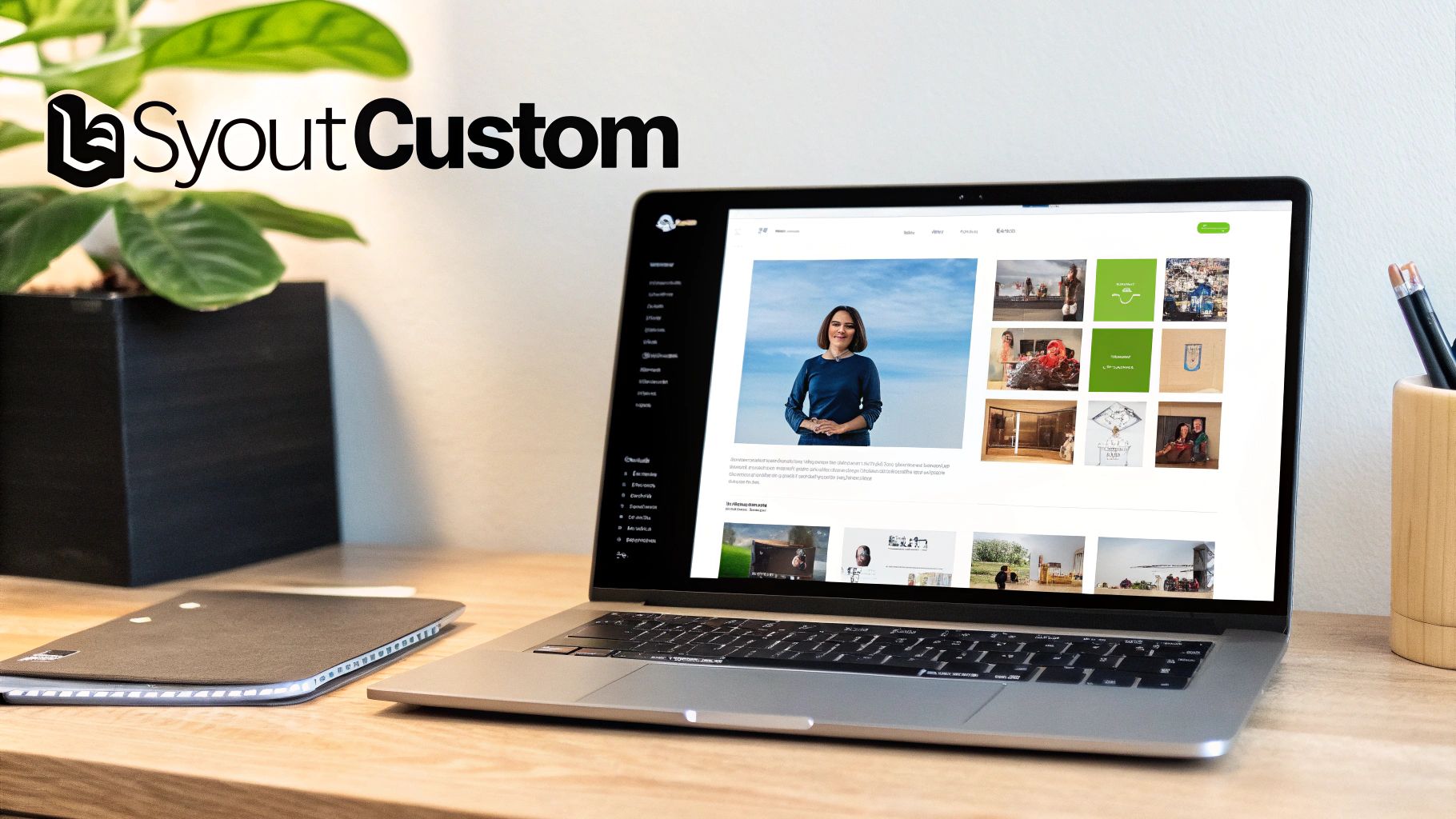
Now that you understand the structure of your theme, let’s look at how you can make changes. Shopify offers two main ways to edit your theme: the visual theme editor and the code editor. Each offers distinct advantages for customizing your shop.
Visual Theme Editor: Click, Drag, and Customize
The visual theme editor is your go-to tool for quick and easy changes. This interface allows you to modify many aspects of your store's appearance without touching code. For example, you can easily change colors, fonts, and the arrangement of sections on your homepage.
Think of it as rearranging furniture in a room. You can experiment with different layouts and see the results instantly. This tool is ideal for adjustments like updating your logo, changing banner images, or adding new sections from your theme.
The biggest advantage? It's extremely user-friendly, minimizing the risk of accidentally breaking your store’s functionality. However, it’s important to note that the visual editor has limitations. For more advanced customizations, you'll need to use the code editor.
Code Editor: For Advanced Customizations
The code editor offers complete control over your theme. Here, you can directly edit the HTML, CSS, JavaScript, and Liquid code that governs your store’s appearance and behavior. This is where you can truly fine-tune every aspect of your design. You can add unique features and achieve pixel-perfect precision.
While powerful, the code editor requires careful consideration. A single typo can disrupt your store’s design or even its functionality. This is why it’s crucial to understand the different files and their roles.
For instance, editing the theme.scss.liquid file will change your styles, while the theme.liquid file affects the overall layout. Understanding these nuances is key to successful code editing.
Duplicate Your Theme Before Editing
Before making any changes, duplicate your theme. This creates a backup copy you can easily revert to if something goes wrong. To duplicate, go to your Shopify admin, navigate to Online Store > Themes, and click the Actions dropdown next to your live theme. Select Duplicate.
This simple step can save you a significant amount of time and frustration. Think of it as an insurance policy for your store’s design. Once you’ve made and tested your changes on the duplicate theme, you can publish it to your live store.
To help you choose the right editing method, let's take a look at a comparison of the available tools.
To help clarify the differences between these Shopify theme editing methods, the following table summarizes the pros and cons of each:
| Editing Method | Skill Level Required | Customization Power | Risk Level | Best For |
|---|---|---|---|---|
| Visual Theme Editor | Beginner | Limited | Low | Quick changes, simple adjustments, non-coders |
| Code Editor | Advanced | Extensive | High | Complex customizations, unique features, developers |
This table highlights the key differences between the visual and code editors. Choose the method that best suits your skills and the complexity of the changes you want to make. Using both strategically is often the best approach.
This two-pronged approach to theme editing – using both the visual editor and code editor strategically – unlocks many customization options. Knowing the tools and taking precautions will empower you to shape your Shopify store to match your unique vision.
Transforming Your Store's Look With Strategic CSS

Cascading Style Sheets (CSS) offers remarkable control over the visual presentation of your Shopify theme. It's the key to crafting a distinctive and engaging online store, without the need for costly developers. This section will guide you through using CSS to achieve significant visual enhancements.
Inspecting Elements: Finding the Right Selectors
Before diving into CSS, you first need to pinpoint the elements you want to modify. Your browser's Inspect Element tool is indispensable for this. Right-click on the element you wish to change, and select "Inspect" or "Inspect Element." This action opens the developer tools, displaying the element's HTML and the CSS applied to it.
The Inspect Element tool allows you to experiment with CSS changes in real-time. This means you can preview the effects of your adjustments before saving them to your theme's stylesheet. This live preview helps you fine-tune your CSS to achieve the precise look you desire.
Modifying Your Theme's Stylesheet
After identifying the correct CSS selectors, it's time to modify your theme's stylesheet. Within your theme's code editor, locate the theme.scss.liquid file (or a similar file, depending on your theme). This file governs the overall styling of your store.
It's crucial to work on a duplicate theme to avoid accidental changes to your live store. Add your CSS code to the theme.scss.liquid file. For instance, to alter the color of your "Add to Cart" buttons, you might add code like this:
.product-form__submit { background-color: #f06d06; /* Change to your desired color */ color: white; }
Testing Your Changes: Ensuring Everything Works
Once you've made CSS changes, it's essential to thoroughly test your store across various devices and browsers. This ensures your customizations display correctly for all customers. Be sure to check for any issues like misaligned elements, broken layouts, or inconsistent styling. Even minor adjustments can sometimes have unexpected repercussions, so testing is vital.
Consider also the impact of theme updates. While Shopify themes typically handle updates smoothly, extensive CSS changes might need tweaking after an update. Regularly backing up your theme files is a smart precaution. Even seemingly small styling decisions can significantly impact the overall customer experience. Adjusting the font, spacing, or button hover effects can enhance your store's aesthetic appeal and user-friendliness. The popularity of Shopify themes is clear. About 0.64% of organic traffic to Shopify relates to 'Shopify Themes' searches. The average theme cost, between $120 and $200, is often considered a valuable investment compared to hiring a developer. Learn more here. Mastering CSS edits for your Shopify theme unlocks numerous customization options, allowing you to create a visually attractive and unique online store.
Crafting Product Pages That Actually Convert
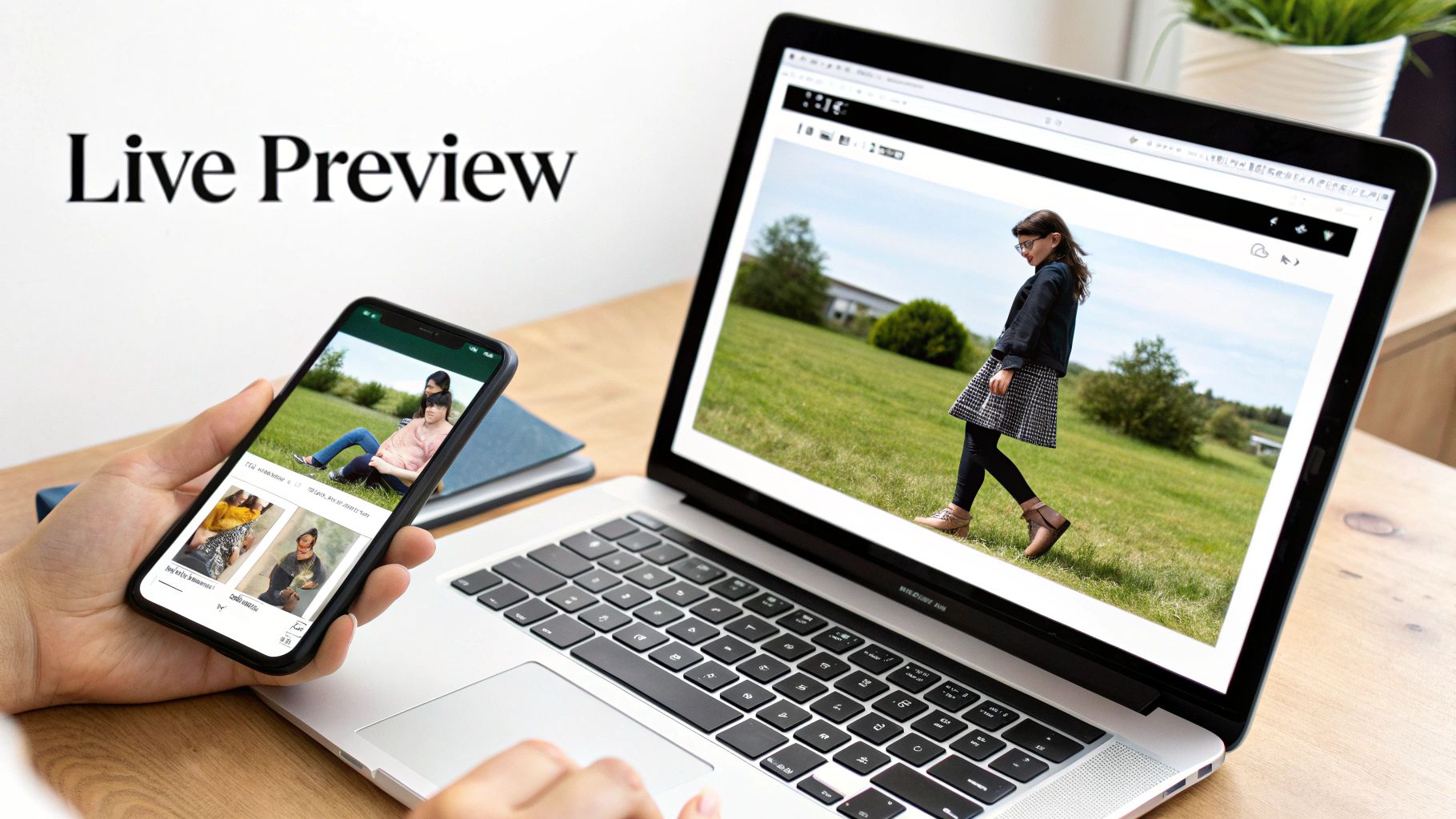
Product and collection pages are where customers decide to buy. Smart edits to your Shopify theme can have a big impact on sales. Let's explore how successful Shopify merchants optimize these crucial pages.
Optimizing Your Product Templates
Your product template is the foundation of every product page. Understanding how to edit your Shopify theme templates lets you highlight what makes your products special. Restructuring the template can showcase benefits more effectively. For example, moving the product description higher up can improve clarity and encourage purchases.
Creating Captivating Image Galleries
High-quality images are a must for online sales. Consider upgrading your gallery with zoom functionality or 360-degree views. This allows customers to examine products closely, building trust and confidence. Enhanced visuals significantly improve the shopping experience.
Implementing Custom Fields for Product Specifications
Many products need specific details to help customers make informed decisions. Adding custom fields to your product pages displays these important specifications. This eliminates any guesswork and reduces returns. You can include fields for materials, dimensions, or other technical specifications.
Streamlining the Add-to-Cart Experience
Make adding items to the cart easy and intuitive. A clear call-to-action and a prominent "Add to Cart" button are essential. Features like quantity selectors and quick add options further streamline the buying process. These small improvements can have a big impact on your conversion rates.
Refining Collection Pages for Easy Navigation
Collection pages are like the aisles of your online store. Organize them thoughtfully to help customers find what they need. Improved filtering and sorting options are key for a smooth browsing experience.
Designing Effective Collection Layouts
How you display products in your collections influences buying decisions. Experiment with different layouts, like grid or list views, to find what works best for your products. A well-designed collection page encourages browsing and can increase your average order value.
Customizing your Shopify theme significantly impacts your conversion rates. While Shopify doesn't officially track conversions by theme, some themes, like Debutify and Shoptimized, are known for their conversion-focused features. Shoptimized, for instance, boasts over 30 conversion-boosting features like stock counters and social proof notifications. These features improve user experience and boost sales. Themes with built-in conversion tools can save you money on apps and enhance your store's overall performance. Explore this topic further here. By thoughtfully customizing your product and collection pages, you transform browsers into buyers. Remember, optimizing these areas is an ongoing process. Small changes can make a big difference.
Implementing JavaScript Features Your Customers Will Love
JavaScript allows you to add dynamic and engaging elements to your website, creating a better shopping experience. Many forward-thinking merchants use it to go beyond the usual Shopify theme features and create truly customized functionality. Here are some practical examples of JavaScript enhancements you can implement.
Adding Image Zoom Effects
Customers love to see the details. Enlarged product images, especially with a zoom effect, give your customers a closer look at the product's intricacies, like texture and design. This is particularly helpful for items with complex details. You can achieve this using a JavaScript library like Zoom.js or by writing your own custom code. Many readily available libraries provide pre-built zoom functions, making the setup process easier.
Animated Product Reveals: Enhancing Visual Appeal
Even subtle animations can greatly improve your website’s aesthetic. Think about a product reveal animation that triggers when a customer hovers their mouse over an item. With JavaScript, you can create these animations to draw attention to special offers or highlight key product features. This instantly creates a more dynamic and engaging storefront experience.
Enhanced Filtering Options: Streamlining Product Discovery
Give your customers the power to filter product collections with advanced options powered by JavaScript. Filters can be based on various product attributes, like size, color, price range, and more. This helps customers quickly find exactly what they're looking for, leading to a much smoother and more satisfying shopping experience.
Intuitive Cart Experiences: Simplifying the Checkout Process
JavaScript empowers you to create a more interactive and responsive cart experience. A popular example is a slide-out cart that updates in real-time as customers add or remove items. This seamless experience encourages customers to complete their purchase. Other features you can implement include dynamic shipping updates and real-time cost calculations.
Integrating JavaScript into Your Theme
Adding JavaScript to your Shopify theme involves strategically placing the code. You can embed it directly into your theme's .liquid files or link external JavaScript files. Best practice is to place your JavaScript files in your theme's assets directory, then link them within the <head> or <body> sections of your layout file. This keeps your code organized and manageable.
Leveraging jQuery: Simplifying JavaScript Development
Many Shopify themes come pre-loaded with jQuery, a popular JavaScript library. If your theme already uses jQuery, you can use it to simplify your JavaScript development process. jQuery provides a vast collection of tools and functions, saving you time and effort when implementing interactive features. This means you don't need to write complex JavaScript code from scratch.
Ensuring Compatibility and Functionality
When using JavaScript to modify your Shopify theme, it's crucial to ensure your code integrates smoothly with the existing theme functionalities. Test your changes rigorously to confirm they don't clash with other scripts or features. Testing on different devices and browsers is essential for maintaining a consistent user experience. Even with limited coding experience, you can significantly enhance your store’s user experience through the strategic implementation of JavaScript. These targeted improvements can boost your conversion rates and drive greater customer engagement. Remember to always work on a duplicate theme and back up your files before making any changes. For more complex customizations, consider reaching out to a Shopify expert. Along with well-considered theme edits, these improvements can significantly contribute to your online store’s success.
Optimizing Your Customized Theme for Lightning Speed
A visually stunning Shopify store can lose customers if it's slow. This section explains how successful merchants maintain excellent performance even with extensive theme customizations. We'll explore practical techniques, from optimizing images and cleaning up code, to using browser caching and fixing performance problems.
Image Optimization: The Foundation of Fast Loading
Images are often the largest files on a webpage. Optimizing them is essential for fast loading times. Use modern image formats like WebP for better compression and quality. Shopify's built-in image optimizer is helpful, but tools like TinyPNG or ShortPixel can shrink file sizes even further without sacrificing noticeable quality. Think of it like packing a suitcase – bring what you need without the extra weight.
Streamlining CSS and JavaScript: Removing the Clutter
Cluttered CSS and JavaScript files slow down your store's performance. Minify your CSS and JavaScript files to remove extra characters and reduce file size. Combine multiple CSS and JavaScript files into fewer files to reduce browser requests. This makes the loading process faster and more efficient.
Browser Caching: Leveraging Your Customer’s Browser
Browser caching helps returning visitors load your store faster. It stores static assets like images, CSS, and JavaScript on their device. Configure your server to set appropriate cache headers, which tells browsers how long to store these assets. Returning customers don't have to download the same files every time, which creates a smoother shopping experience.
Identifying and Eliminating Performance Bottlenecks
Sometimes, hidden elements slow down your store. Use Shopify’s online store speed report and tools like Google PageSpeed Insights and GTmetrix to find performance issues. These tools analyze your site and give specific recommendations for improvement. Addressing these issues can significantly improve loading speed.
To help you understand the key factors that influence your theme's performance, take a look at the table below. It outlines how these factors impact your users and what you can do to optimize them.
| Performance Factor | Impact Level | How to Optimize | Tools to Measure |
|---|---|---|---|
| Image Size | High | Use WebP format, compress images with tools like TinyPNG | Google PageSpeed Insights, GTmetrix |
| CSS and JavaScript | Medium | Minify and combine files | Google PageSpeed Insights, GTmetrix |
| Browser Caching | Medium | Configure server cache headers | Google PageSpeed Insights, GTmetrix |
| Theme Code Quality | High | Regularly update your theme, review app code | Shopify’s online store speed report |
This table highlights just how important optimizing each of these factors is for a fast, user-friendly online store. By regularly measuring and improving these areas, you can ensure your theme is performing at its best.
Shopify themes are highly customizable, but performance can be impacted by code and apps. According to Shopify's Core Web Vitals data, theme performance varies. The percentage of shops passing the Largest Contentful Paint (LCP) metric ranges from 62.5% to 100%, with a median of 93.9%. This shows some themes perform very well, while others struggle, affecting user experience and conversions. Merchants should regularly update themes and review apps to optimize performance. Find more detailed statistics here.
Testing Your Site’s Speed: Measuring Your Progress
Regularly test your site’s speed after making changes. Use a consistent testing method to track your progress and identify any performance slowdowns. This data helps you understand how each change affects loading time. For adding pre-made sections for quick enhancements, explore options like Section Store. These pre-built sections save time and contribute to a professional online presence.
Overcoming Common Theme Editing Obstacles
Even seasoned Shopify store owners sometimes face challenges when customizing their themes. This section offers practical solutions to common roadblocks, giving you the knowledge to confidently tackle theme edits.
Troubleshooting Visibility Issues: When Content Disappears
Imagine tweaking your CSS and suddenly, a key element vanishes. This frustrating scenario often happens because of incorrect CSS selectors or unintended cascading effects. Cascading means some CSS rules override others. The Inspect Element tool in your browser is invaluable for finding the conflicting styles. A simple adjustment to the CSS specificity or adding a more targeted selector often solves the problem.
Ensuring Mobile-Friendliness: Responsive Design Failures
A design that looks perfect on your desktop but breaks on mobile is a common responsive design issue. Shopify themes are generally mobile-responsive, but customizations can sometimes cause problems. Always test your changes on various screen sizes using browser developer tools or dedicated mobile testing platforms. Pay close attention to elements like images, text wrapping, and navigation menus. Using media queries in your CSS lets you apply different styles based on screen size, making sure your store looks great on any device.
Testing Across Platforms: Cross-Browser Compatibility Issues
Your store might look fantastic in Chrome but distorted in Firefox or Safari. This points to cross-browser compatibility problems. CSS properties and JavaScript functionalities can behave differently across browsers. Test your theme edits on all major browsers – Chrome, Firefox, Safari, and Edge – to catch and fix these differences. Browser developer tools and online cross-browser testing platforms are essential resources.
Protecting Your Customizations: Update-Related Breakages
Shopify regularly releases theme updates. These updates can sometimes override your customizations. Before updating, duplicate your current theme to create a backup. After updating, compare the new version with your customized one. If you find issues, use the Inspect Element tool to identify the changes and reapply your customizations to the updated theme. This minimizes disruptions.
Quick Fixes: Leveraging Browser Developer Tools
Browser developer tools are essential for understanding your theme’s code. They let you see the HTML structure, analyze CSS styles, debug JavaScript, and even simulate different devices. Learn to use them effectively to quickly diagnose and fix problems. They can save you hours of frustration and offer valuable insights into how your theme works.
Restoring Your Theme: Emergency Recovery Techniques
If your customizations create serious problems, knowing how to restore a previous theme version is crucial. Shopify lets you revert to older published versions of your theme. This is a lifesaver when things go wrong. Always duplicate your theme before making significant changes to have a backup.
Knowing When to Seek Professional Help
While many theme edits are manageable with the resources discussed, some require expert help. If you’re struggling with complex functionalities or persistent issues, consider hiring a Shopify expert. Sometimes, professional help costs less than lost sales and troubleshooting time.
These practical tips will help you navigate common Shopify theme editing challenges. With a proactive approach and the right tools, you can build a unique and successful online store. For pre-built sections to quickly improve your store's design and functionality, explore options like Section Store. These ready-made sections save valuable time and ensure a professional look.