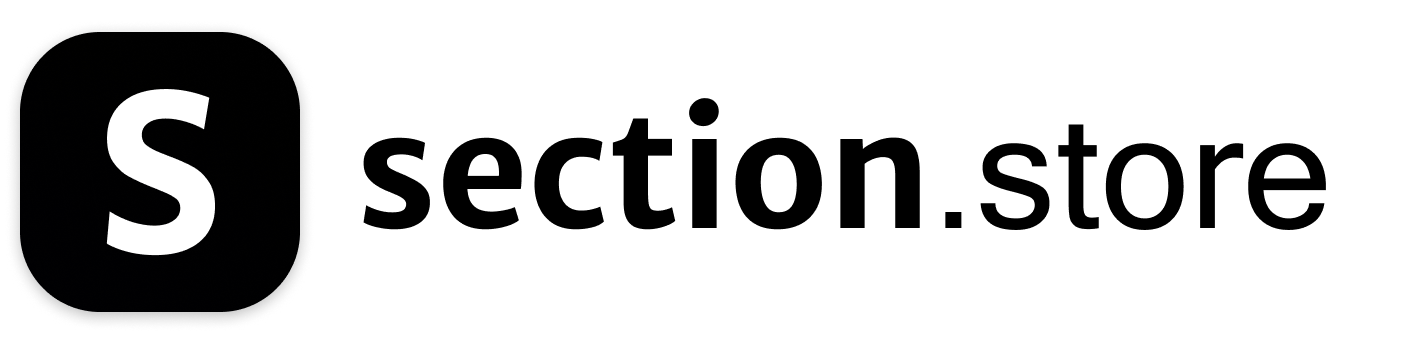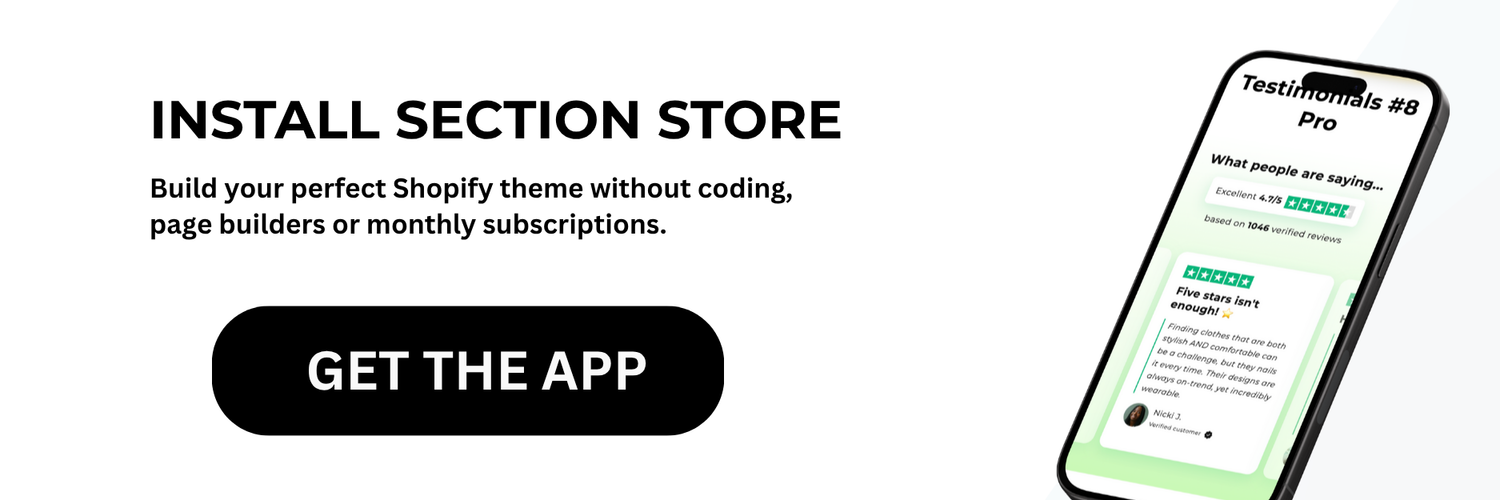Understanding the Figma to Shopify Ecosystem
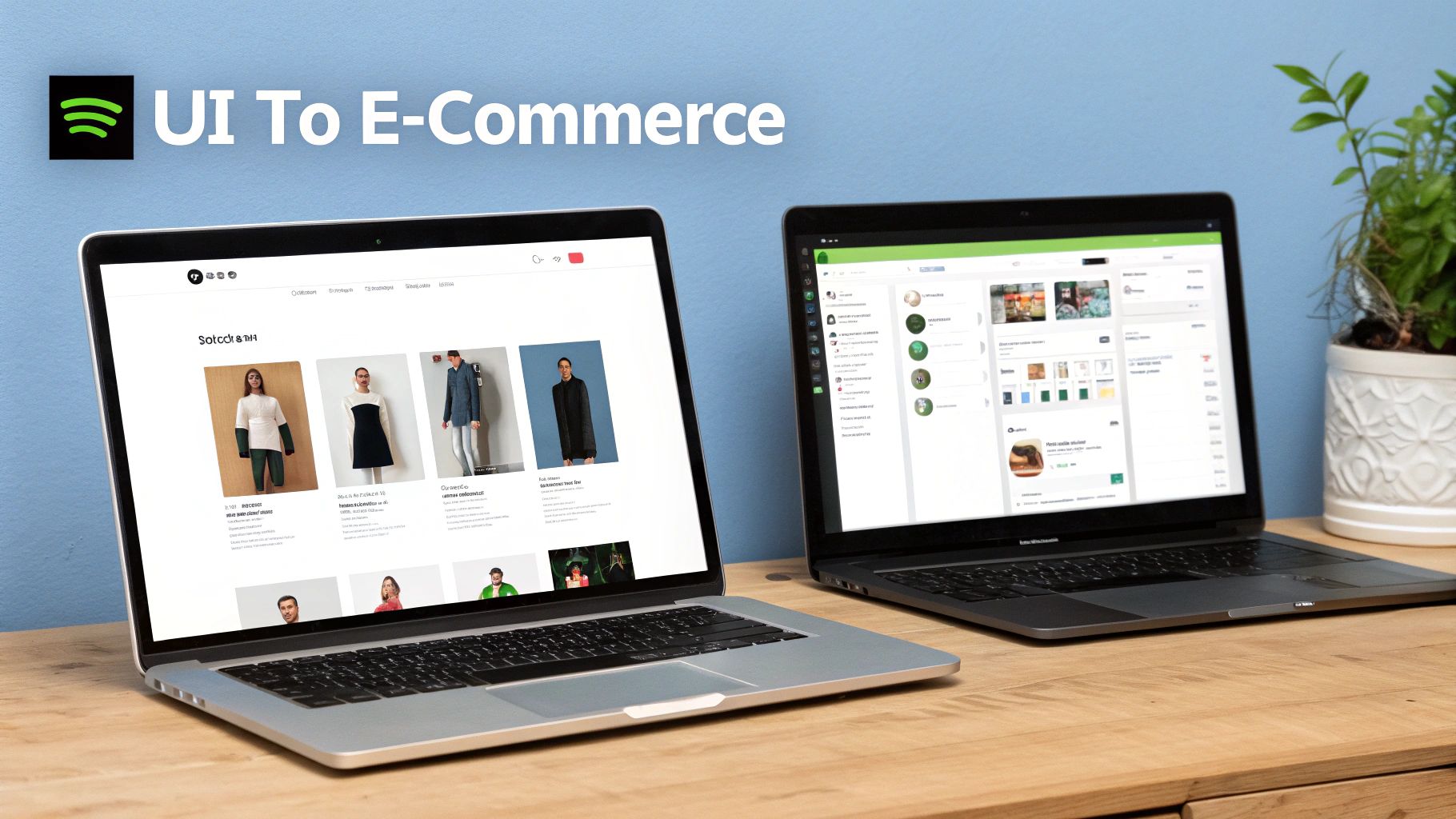
The combination of Figma and Shopify creates a powerful system for building beautiful online stores. By connecting these tools, businesses can turn pixel-perfect designs into fully functional e-commerce sites without extensive coding. This means teams can focus on what matters most - creating amazing shopping experiences for their customers.
Let's compare the main ways to connect Figma and Shopify:
| Method | Complexity | Time Required | Cost | Best For |
|---|---|---|---|---|
| Direct Export | Low | 1-2 days | Free | Simple stores |
| Page Builder | Medium | 3-5 days | $20-50/mo | Custom designs |
| Custom Development | High | 2-4 weeks | $1000+ | Complex stores |
| Design System | Medium | 1-2 weeks | $100-500 | Consistent branding |
This integration drastically improves the traditional website development process. Instead of long back-and-forth between designers and developers, teams can now work together seamlessly. Companies save significant time and money while launching stores faster using tools like Instant's page builder. Want to learn more? Check out detailed integration stats.
Key Components of the Figma to Shopify Ecosystem
The system works through these essential parts:
- Design Tools: Figma provides real-time collaboration, version control, and reusable components that make it perfect for creating Shopify themes
- Integration Platforms: Tools that convert Figma designs into working Shopify code
- Shopify Architecture: Understanding how Shopify themes and Liquid code work ensures smooth integration
Debunking Common Misconceptions
Let's clear up some common myths about this workflow:
- Coding Requirements: While helpful for customization, most integration tools need minimal coding
- Process Complexity: With the right approach, converting Figma designs to Shopify is straightforward
- Design Flexibility: You can create unique, custom stores without extensive development work
Real-World Success with Figma to Shopify
Many businesses have achieved great results using Figma with Shopify. They report key benefits like:
- Faster launches: Getting stores live in days instead of weeks
- Lower costs: Reducing development expenses by 40-60%
- Better consistency: Maintaining brand quality across all store elements
- Quick updates: Making design changes rapidly based on customer feedback
These real examples show how combining Figma and Shopify helps businesses create better online stores more efficiently.
Mastering Your Figma Design Environment
A clean, organized Figma workspace is key for getting designs into Shopify smoothly. Like having an organized kitchen makes cooking easier, having structured Figma files helps designers work efficiently and hand off designs seamlessly to developers. This allows you to launch your Shopify store faster.
Building a Scalable Component Library
Components are the foundation of your design system. By creating a library of reusable elements like buttons, icons, and form fields, you maintain consistency while saving time. Think of components like a chef's prepped ingredients - having them ready streamlines the cooking process. A component library makes it simple to update designs across your entire project all at once.
Establishing a Robust Design System
Your design system guides all visual elements, from typography to colors to spacing rules. It acts as the source of truth that keeps designs on-brand and helps designers and developers stay coordinated. Like a restaurant's menu sets expectations for diners, your design system sets standards for the whole team. This reduces confusion and prevents unnecessary revisions during the Shopify development process.
Structuring Files for Maximum Efficiency
Good file organization prevents headaches later. Clear folder structures and consistent naming help everyone quickly find what they need. It's like having an organized spice rack versus a messy drawer - organization saves time and frustration. This becomes especially important when handing designs off to developers who need to locate specific assets.
Collaboration and Handoff Best Practices
Figma's collaboration features help teams work together smoothly. By setting up clear roles and permissions and maintaining good communication, you prevent conflicts and keep everyone aligned. The shared workspace lets designers and developers collaborate directly, cutting down on back-and-forth. Version control protects your work and tracks design changes over time.
The widespread adoption of Figma shows its value - it holds a significant 40.65% market share in design software as of 2024, leading competitors like Adobe XD and InVision. See more stats on Figma's market position. When you implement these organizational and collaborative practices, you create an efficient design environment ready for Shopify development. This sets you up for a successful store launch.
Preparing Designs for Flawless Shopify Implementation

A carefully organized Figma design makes transitioning to Shopify smooth and efficient. Good preparation helps avoid back-and-forth revisions and creates a direct path from design mockups to a working online store. Let's explore the key steps for a seamless design-to-development workflow.
Design for All Screen Sizes
Mobile responsiveness is essential for modern e-commerce. With over 50% of online purchases happening on phones and tablets, your designs must work perfectly across all devices. Pay special attention to text readability, image scaling, and how layouts adapt to different screens. Poor mobile experiences frustrate shoppers and hurt sales. Testing your Figma designs across multiple screen sizes helps ensure a great shopping experience for everyone.
Export Settings Matter
Using the right export settings preserves your design quality. Poor export choices can result in blurry images and messy text that don't match your original vision. Take time to master Figma's export options:
- Choose appropriate file formats for different assets
- Set correct resolutions and scaling
- Test exports before finalizing
- Verify quality on the live site
Find the Sweet Spot Between Beauty and Speed
High-quality visuals are important but shouldn't slow down your site. Large image files can add several seconds to load times, affecting both user experience and search rankings. To find the right balance:
- Compress images without losing quality
- Choose efficient file formats
- Test loading speeds regularly
- Optimize for both looks and performance
Here's a compatibility guide for common design elements:
| Figma Element | Shopify Component | Compatibility Level | Notes |
|---|---|---|---|
| Auto-layout frames | Section blocks | High | Works well for responsive layouts |
| Components | Snippets | High | Reusable across pages |
| Styles | Theme settings | Medium | Some manual setup needed |
| Constraints | Liquid tags | Medium | Requires developer input |
| Prototypes | Preview mode | Low | Limited functionality |
Match Shopify's Structure
Understanding Shopify's theme architecture helps you organize designs effectively. Build your Figma files to mirror how Shopify structures content through sections and components. Create reusable design elements that map directly to Shopify's building blocks. This alignment makes development faster and prevents technical issues later.
Avoid Common Problems
Watch out for these frequent challenges when moving from Figma to Shopify:
- Inconsistent styling between design and final site
- Mobile layout problems
- Missing responsive variations
- Unclear component organization
Fix these issues by:
- Using a clear design system
- Testing on multiple devices
- Getting early developer feedback
- Documenting design decisions
Converting Designs with Confidence
Turning Figma designs into successful Shopify stores takes more than simple file conversion. It requires understanding how leading e-commerce designers create stores that both look great and perform well. You need the right tools, attention to design details, and knowledge of how to implement complex features.
Essential Tools for Design Conversion
There are several helpful tools for moving designs from Figma to Shopify. Some can export directly to Shopify code, while others help bridge the gap between design and implementation. Basic tools work well for simple layouts, but more advanced options handle animations and interactions better. Section Store provides ready-made sections you can customize without needing a subscription, making it easy to adapt any theme.
Keeping Your Design Vision Intact
The key to a great Figma to Shopify conversion is making sure the final store matches your original design perfectly. This can be tricky since Shopify handles design elements differently than Figma does. Tools like Section Store help implement design components exactly as planned.
Making Complex Features Work
Modern online stores often use advanced features like animations, hover effects, and custom checkout flows. Converting these from Figma designs to working Shopify features requires careful planning. With the right approach and tools, you can keep the intended user experience while ensuring the site runs smoothly. This means understanding how Figma prototypes translate into Shopify's Liquid code.
Key Steps for Successful Conversion
Here's how to convert your Figma design to Shopify effectively:
- Get Organized: Set up clear file names and layer structure in Figma to make exporting and integration easier
- Convert Design: Use your preferred tool to move the design to Shopify, either through direct export or using a page builder
- Make Adjustments: Fine-tune the design in Shopify's editor by setting styles, adding dynamic content, and configuring pages
- Check Everything: Test your store thoroughly on different devices and browsers to ensure it works well everywhere
By following these steps and learning from successful examples, you can create high-quality Shopify stores that look great and work well. Using pre-made sections from Section Store makes it simple to implement and customize features without coding knowledge.
Maximizing Store Performance and Responsiveness
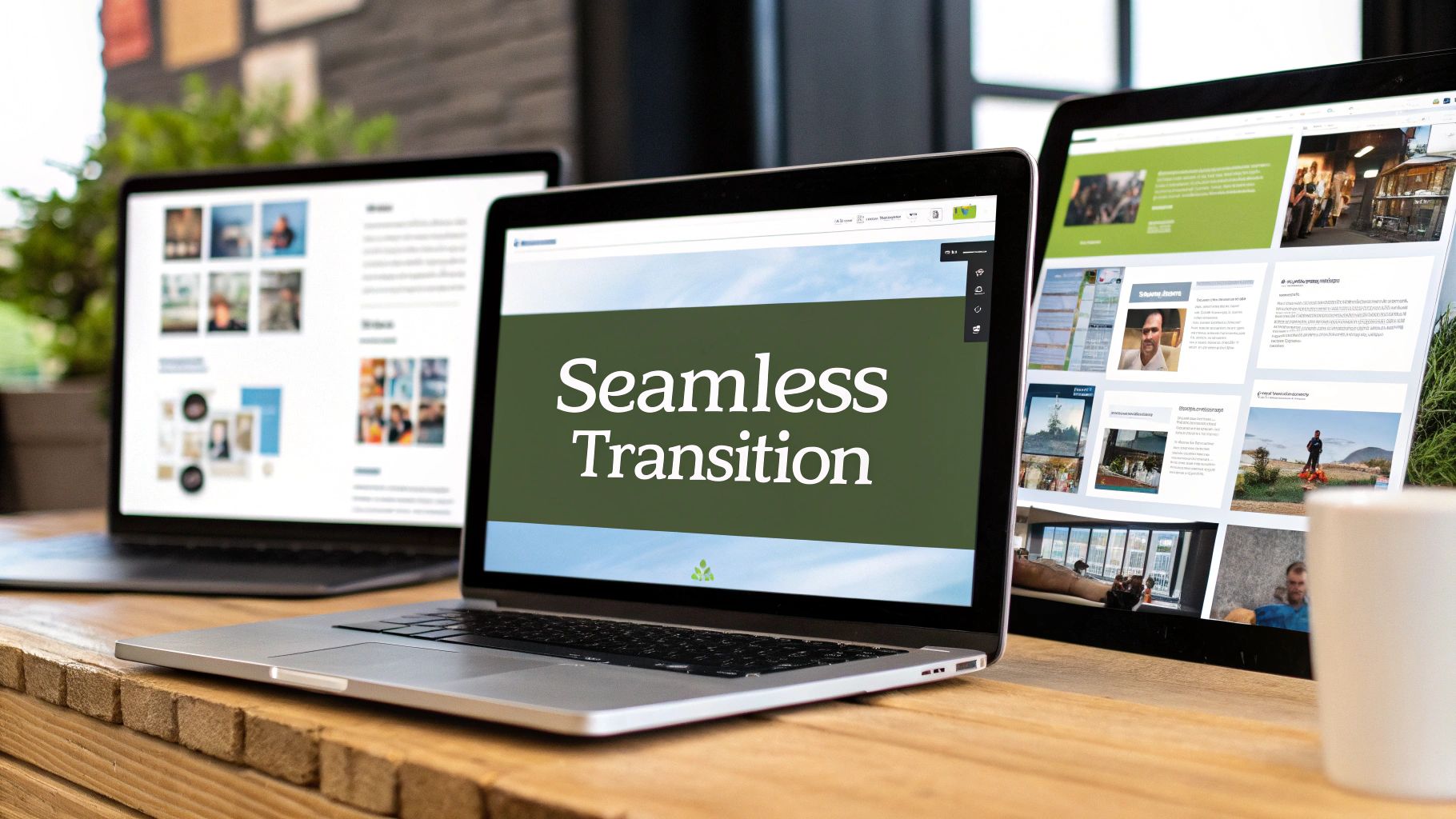
Your Shopify store needs to not just look good - it needs to load fast too. Fast loading speeds and smooth performance are key to keeping customers happy and making sales. Let's explore how to balance great design with technical performance when moving from Figma to Shopify.
Optimizing Images for Peak Performance
Images are vital for showing off your products, but they can really slow down your site if not handled properly. Think of your website like carrying groceries - too many heavy bags (large image files) make for a slow, difficult trip. Here's how to lighten the load:
- Compress Images: Use image compression tools to reduce file sizes while keeping quality high
- Pick the Right Format: Go with WebP when possible for best compression. Otherwise, use JPEG for photos and PNG for graphics
- Size Correctly: Don't upload huge images just to shrink them with code. Resize them to the exact size needed
Implementing Effective Lazy Loading
Lazy loading means only loading images when they're about to be seen on screen. It's like reading a book - you don't need to see every page at once, just the one you're currently reading. This makes your initial page load much faster. Most newer Shopify themes include lazy loading built-in.
Ensuring Cross-Device Responsiveness
Over 50% of online shopping happens on phones and tablets. Your store needs to work perfectly across all screen sizes. Section Store offers ready-made sections that automatically adjust to different devices, helping maintain consistent quality.
- Test Thoroughly: Check your site regularly on phones, tablets and computers
- Follow Mobile-First Design: Build for phones first, then adapt for larger screens
- Clean Up Code: Remove unnecessary code to speed up loading times
Tools and Techniques for Performance Testing
Just like maintaining a car, you need to regularly check and tune your store's performance. These tools can help spot and fix speed issues:
- Google PageSpeed Insights: Free tool that grades your site speed and suggests fixes
- GTmetrix: Provides detailed reports about your site's performance
- Shopify Speed Report: Built into your Shopify admin for quick performance checks
Focus on these optimization techniques and use pre-built sections from Section Store to create a fast, smooth-running shop that looks great and works even better. When design meets performance, that's when your store truly shines.
Solving Integration Challenges Like a Pro
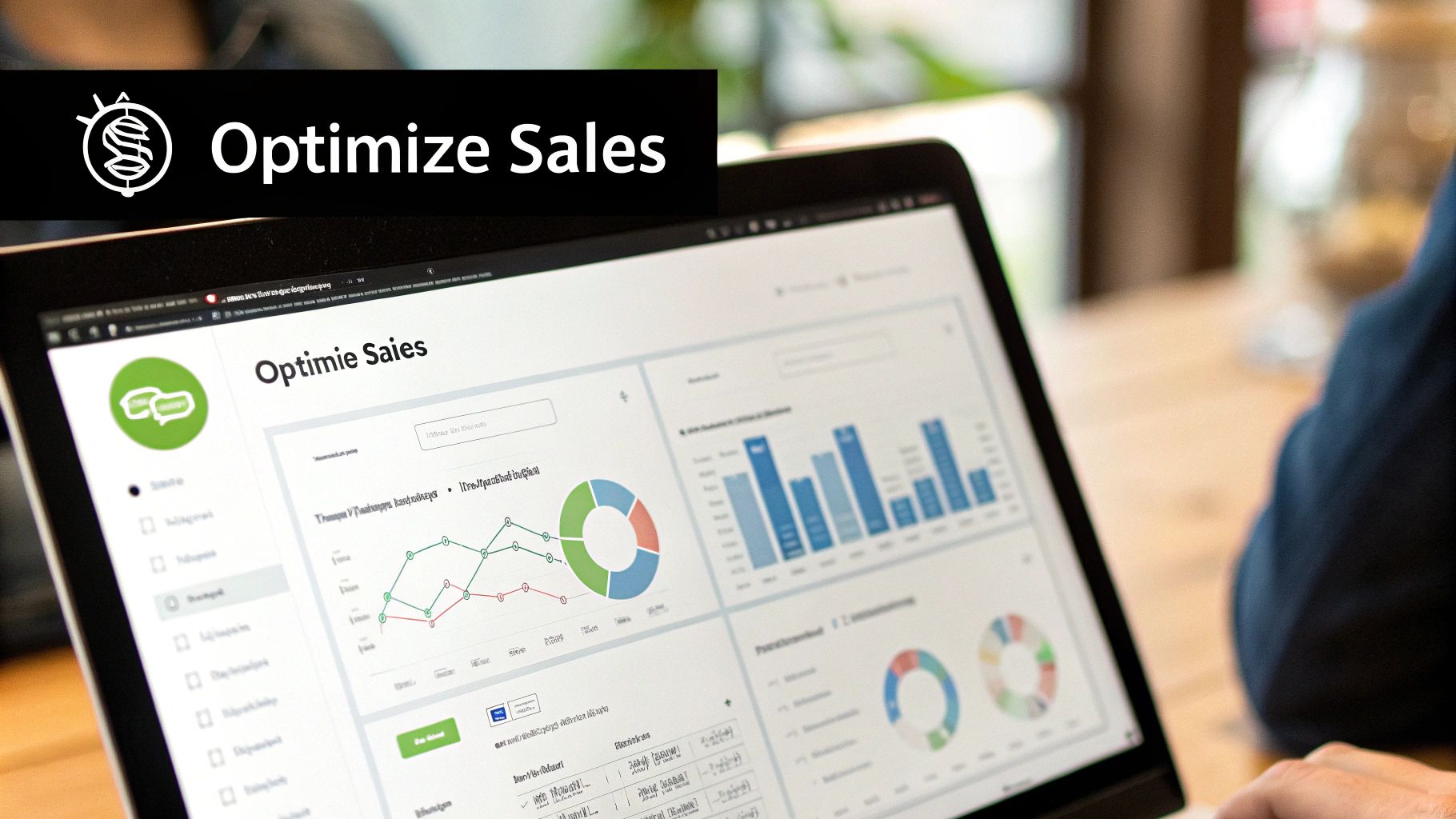
Converting your Figma designs to Shopify can present some challenges along the way. This is perfectly normal. Let's look at common issues you might face and practical ways to overcome them, so you can smoothly turn your designs into a working store.
Common Figma to Shopify Integration Challenges
When moving designs from Figma to Shopify, you might run into a few typical issues. Responsive design problems can pop up - elements that look perfect in Figma might not adapt well across different screen sizes in Shopify. Slow loading times from large images can hurt your site's performance. You may also face compatibility issues between certain Figma design elements and how Shopify themes work. The good news is that these problems have clear solutions.
Debugging Techniques for a Smooth Workflow
To fix these issues effectively, take a step-by-step approach. First, pinpoint exactly what's causing the problem - is it a specific element or section? Then, test different fixes one at a time, like adjusting CSS or making images smaller, to see what works. Browser developer tools are great for spotting and fixing layout and speed issues.
Optimizing Performance for a Better User Experience
Nobody likes a slow website. Make your images smaller without losing quality. Use lazy loading so images only show up when needed - this makes pages load much faster, especially those with lots of product photos. Keep your code clean and simple, removing any extra scripts that might slow things down.
Addressing Compatibility Concerns
Some Figma designs need extra work to function properly in Shopify. Complex animations or special fonts often require adjustments. A practical solution is to use ready-made components from Section Store, which are built specifically for Shopify. This approach saves time and reduces the need for complex custom code.
Expert Tips for Seamless Integration
Experienced developers suggest these key strategies: Keep your Figma files well-organized with clear names and consistent styles. This makes the transfer process much easier. Also, check your work frequently as you convert the design, catching issues early. Finally, work closely with your development team, clearly explaining your design goals and getting their input on what's technically possible.
Maintaining Project Momentum
Success with integration challenges means both fixing technical issues and keeping your project moving forward. When you understand common problems and plan for them, you can avoid delays and launch your Shopify store successfully. Section Store offers ready-to-use, customizable sections that speed up development and help maintain progress. Take on these challenges directly to create an effective, good-looking Shopify store.
Ready to create a successful Shopify store? Check out the pre-made, customizable sections at Section Store to make your design integration easier!